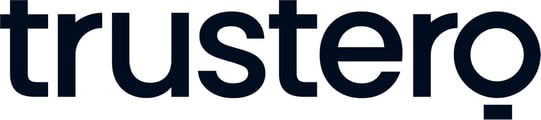Start here after signing up to use Trustero Questionnaire Copilot for AI Security Review and Questionnaire Automation.
Introduction to Questionnaire Copilot
Many enterprises require their suppliers to provide information over and above what is provided in information security compliance frameworks like SOC 2 or ISO 27001. Those questionnaires can require a significant investment to respond to.
Executives at mid-sized organizations can spend 20% of their time or more answering questions. Enterprises often have to answer hundreds or even thousands of questionnaires per year, requiring multiple dedicated staff.
The questions must be answered by someone with information security expertise and an understanding of the organization’s processes, which can be challenging. In addition, even with the right people in place, the questionnaires can take hours to complete.
What if there were a way to answer security questions much quicker and confidently?
Introducing Questionnaire Copilot (QC). It scans your GRC content and/or knowledge base to write detailed, yet concise and effective answers. QC shows you the answers it came up with and allows you to accept or edit the answers before exporting so you can complete the security questionnaire.
Questionnaire Copilot Basic and Questionnaire Copilot Advanced
- QC Basic - AI scans your knowledge base of previous Q&As for answers. Free to start at Trustero.com/create-account
- QC Advanced - Advanced can use a knowledge base, like QC Basic, but it also has the ability to answer any question based on your GRC platform’s content, like policies, controls, and evidence. Contact Trustero sales at Trustero.com/upgrade
By using QC, organizations are answering questionnaires in minutes instead of hours, freeing up valuable time to address other high-priority items.
Getting Started with Questionnaire Copilot (Basic and Advanced)
The video below is a short walkthrough of Questionnaire Basic, Later in this article, there is a similar video on Questionnaire Advanced. QC Basic and Advanced are very similar in how they are used, the biggest difference being that with Advanced, Trustero AI sorts through content (evidence, policies, controls, and other documents) to create new answers to novel questions.
Answering your first questions:
Questionnaire Basic relies on a Knowledge Base of answers to automatically answer security questions and questionnaires. QC Advanced can answer novel questions using data from policies, evidence, and documents. QC Basic users must build their knowledge base before QC will be able to answer questions and questionnaires.
1. Upload your Knowledge Base
Go to Analyze > Questionnaire > Knowledge Base

If it's your first time uploading a KB, download the Sample or use the simple format shown below in your CSV.

KB Format: Column A titled: "Question" and Column B titled: "Answer"

Once your KB has been uploaded, you will see it when you click Knowledge Base

2. Answering Questions and Questionnaires
Asking single questions and automating full questionnaires are both very easy.
To answer a single question, simply type it into the search bar and hit enter. If there is information in the KB to answer the question, QC will answer it.

To submit a questionnaire with multiple questions, from the Questionnaire menu, click the button in the top right that says "Ask multiple questions."

If you are a QC Advanced user, you will have the option to "Prefer QC Advanced." This is useful if you know that many of the questions are novel and do not exist in your Knowledge Base.
You will now have two options for loading the questionnaire:
- Upload a CSV with all the questions you would like answered.
- Type in or copy/paste the questions manually.

Approving / Editing Answers and updating your Knowledge Base is the next step.
After submitting your questions, wait a few moments and QC will present the answers and you will be able to approve or edit them. Read through the answers. If they are correct, accept them. If they are incorrect, edit them before accepting.
Keep in mind: Answers that are edited and then accepted will later update the Knowledge Base if you click the "Add to Knowledge Base" button.

Once all answers have been accepted, you can accept the questionnaire and export the accepted answers using the buttons highlighted in the image below.

You can also add those updated answers to your Knowledge Base so similar questions will be answered with those updated answers later.

Getting Started with Questionnaire Copilot Advanced.
The video below is a short introduction to Questionnaire Advanced.